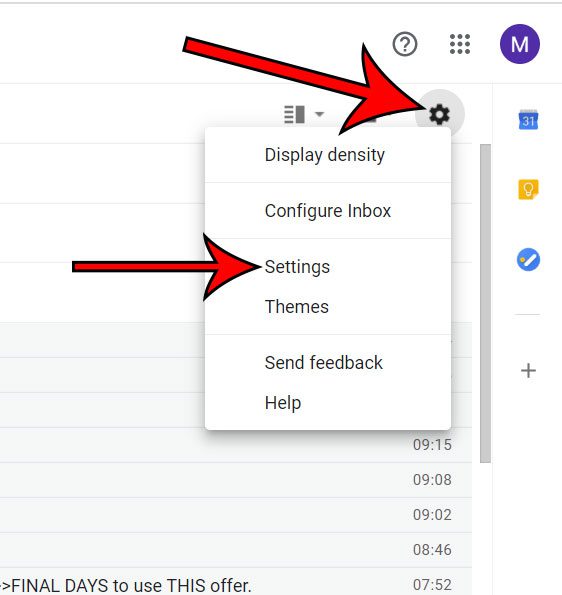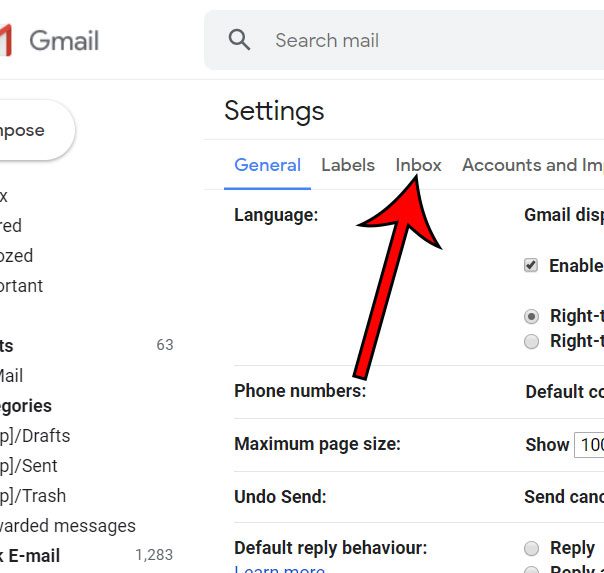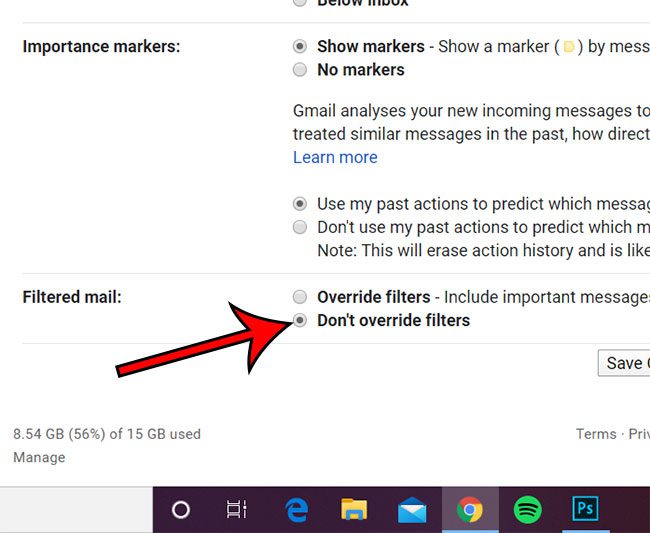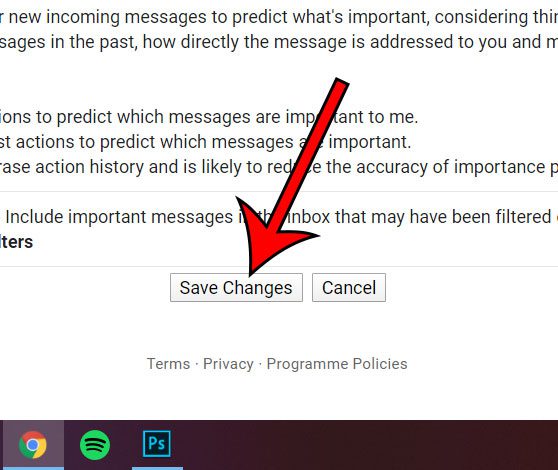One of the best ways to accomplish this with Google’s email application is through the use of filters. But if you discover that some of your emails aren’t being filtered properly, then you may be wondering what’s happening. The steps in this article are going to show you how to change a setting for your Gmail account so that it stops showing emails in your inbox that should be filtered to other folders or labels. if you are doing some organizing in your Google account, then check out this how to make a Google Docs folder article if you want to organize your documents, too.
How to Stop Overriding Filters in Gmail
Our guide continues below with additional information on preventing Gmail from ignoring your email filters, including pictures of these steps. When you receive a lot of emails in your Gmail inbox it can be difficult to manage the important messages. Luckily there is a feature in Gmail that lets you set up filters which can automatically sort emails based on criteria that you specify. Tip: Learn more about the email recall feature in Gmail. But you may notice that sometimes emails which should be filtered are still appearing in your inbox. This is because there’s a feature in Gmail where Gmail will automatically keep some emails in your inbox if it thinks they are important. Luckily you can prevent this from happening by changing a setting in your account. Did you know that you can edit an email subject? Our guide on how to change the subject line in Gmail will show you how to do this.
How to Stop Gmail from Ignoring Your Email Filters (Guide with Pictures)
The steps in this article were performed in the desktop version of the Google Chrome Web browser, but will also work in other desktop browsers like Mozilla Firefox or Microsoft Edge.
Step 1: Sign into your Gmail inbox at https://mail.google.com.
Step 2: Click the gear icon at the top-right of the window, then select the Settings option.
Step 3: Choose the Inbox tab at the top of the menu.
Step 4: Scroll to the bottom of the menu and click the circle to the left of Don’t override filters.
Step 5: Click the Save changes button to confirm the changes.
Now that you know how to stop Gmail from overriding filters you will be able to have a little more control over the way that the application elects to apply your sorting choices. Find out how to create folders in Gmail if you would like some new options in your inbox where you can organize your emails.
After receiving his Bachelor’s and Master’s degrees in Computer Science he spent several years working in IT management for small businesses. However, he now works full time writing content online and creating websites. His main writing topics include iPhones, Microsoft Office, Google Apps, Android, and Photoshop, but he has also written about many other tech topics as well. Read his full bio here.