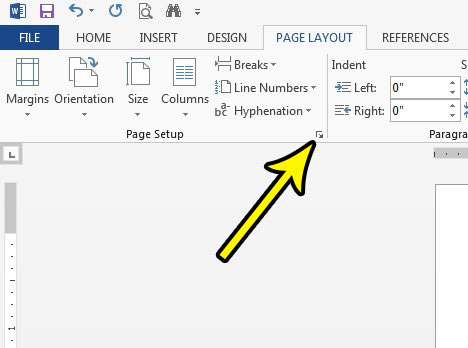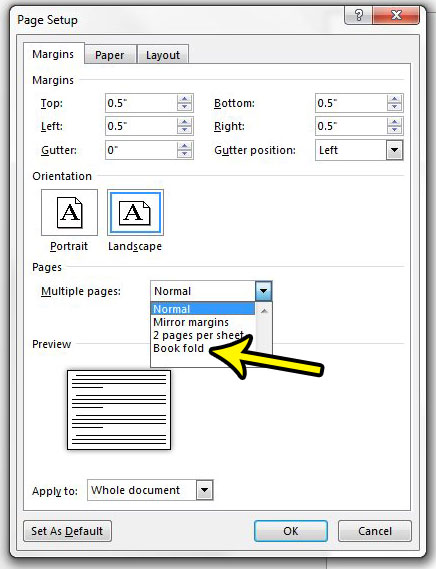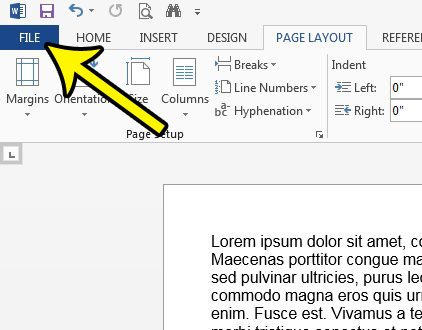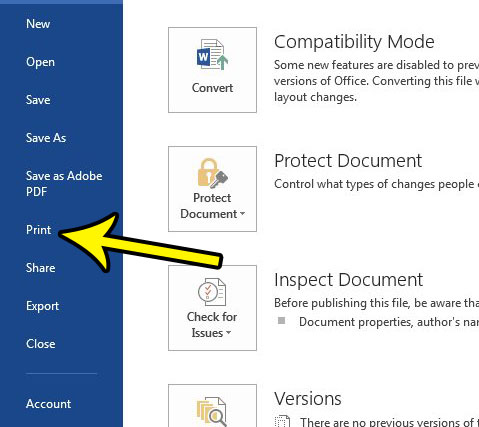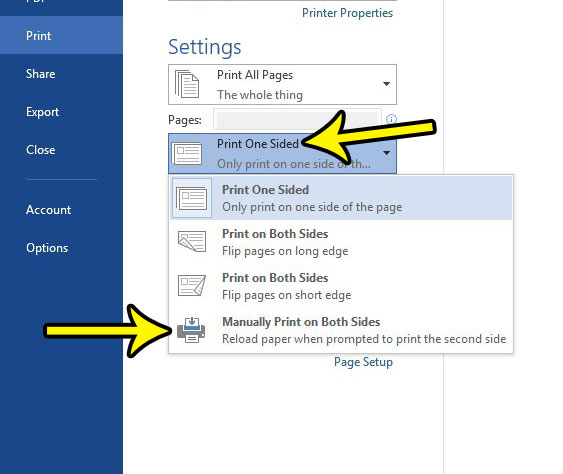Our guide below will show you a setting that you need to change, as well as a print option that you may need to adjust if your document does not automatically print on both sides of the page. The ability to arch text in Word can come in handy when you are trying to add some different shapes and objects to your document.
How to Apply a Book Fold in Word 2013
The steps in this article were performed in Microsoft Word 2013. This is going to adjust the page layout for your document so that it prints as a booklet where a landscape sheet of paper is folded down the middle. This requires you to print on both sides of the page, which is not a common feature for home printers. Therefore you will also need to change a print setting to achieve the desired result, and you will need to reinsert the printed pages so that they can print on the back side of the sheet. Step 1: Open your document in Word 2013. Step 2: Click the Page Layout tab at the top of the window. Step 3: Click the small Page Setup button at the bottom-right corner of the Page Setup section of the ribbon. Step 4: Click the Multiple pages dropdown menu and choose the Book fold option, then click OK at the bottom of the window. Step 5: Click the File tab at the top-left of the window. Step 6: Click the Print option in the left column. Step 7: Click the Print One Side button, then choose the Manually Print on Both Sides option. You can then click the Print button at the top of the window. As mentioned earlier, this will require you to reinsert the pages the proper way to get them to print on the reverse side of the sheet. Word provides a popup window where you click the OK button when you are ready to reinsert the paper.The way that you reinsert the pages different for all printers, so you may need to experiment with your printer to see how you need to insert the page to get it to print on the correct side. Are their odd marking appearing in Word when you are editing? Learn how to turn off formatting marks in Word 2013 to stop seeing the visual indicators that are represented by weird characters on your computer screen. He specializes in writing content about iPhones, Android devices, Microsoft Office, and many other popular applications and devices. Read his full bio here.