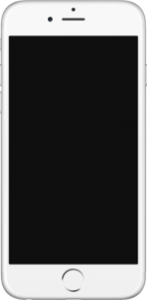Use iCloud since it has an easy interface and offers great speed. Begin by connecting the older iPhone to the power source and ensure that it is in Wi-Fi range. The power source needs to be connected since transfer over Wi-Fi eats up loads of battery. Once done, open Settings on the older iPhone and turn on Contacts Toggle option. Once this is done, move down to the bottom end of the page and click on Storage and Backup option. Further, click on iCloud Backup toggle so that it is in ON mode. Finally, choose Back Up Now button. Keep an eye on the backup status onscreen. Once it is complete, flick the new iPhone where you want to transfer contacts.
Post-configuration, choose the option Restore From iCloud Backup after being asked. Fill in the Apple ID and your password that was also used on your older iPhone. This will transfer all your contacts to the new iPhone and you may download the same. Also read: Galaxy Note 5 Release Date Predicted:Expected To Deliver Monstrous Performance, Powerful Chipset Asus Zenfone 2 Is All Set To Impress Users With Great Features