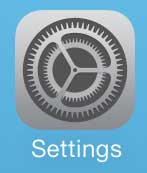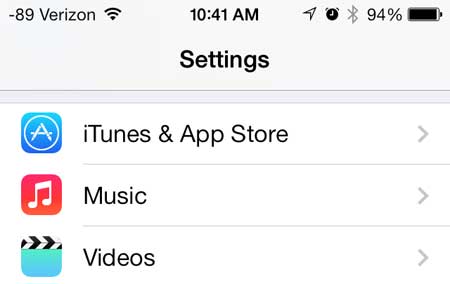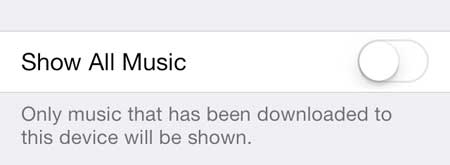This includes a new feature when the Music app displays all of your content, even the songs that haven’t been downloaded to the device. This makes it easier for you to see all of the content you own in iTunes, as well as the content actually synced to your phone. But if you find this to be confusing or unnecessary, you can turn it off.
Disable Showing Cloud Music in iOS 7
As with most of the features on the iPhone 5, this can be turned on or off, depending upon your situational needs. So if after following the steps below to stop showing all of your music in iOS 7, you can come back later and turn it back on if you change your mind. Step 1: Touch the Settings icon.
Step 2: Scroll down and select the Music option.
Step 3: Move the slider to the right of Show All Music from the right to the left. When this setting is off, you will not see any green around the slider.
Now when you open the Music app, you will only see the songs that you have downloaded or synced to your iPhone 5.
If you are wondering how to save some space on your phone, a good way is to delete some songs in iOS 7 on your iPhone 5. After receiving his Bachelor’s and Master’s degrees in Computer Science he spent several years working in IT management for small businesses. However, he now works full time writing content online and creating websites. His main writing topics include iPhones, Microsoft Office, Google Apps, Android, and Photoshop, but he has also written about many other tech topics as well. Read his full bio here.
You may opt out at any time. Read our Privacy Policy