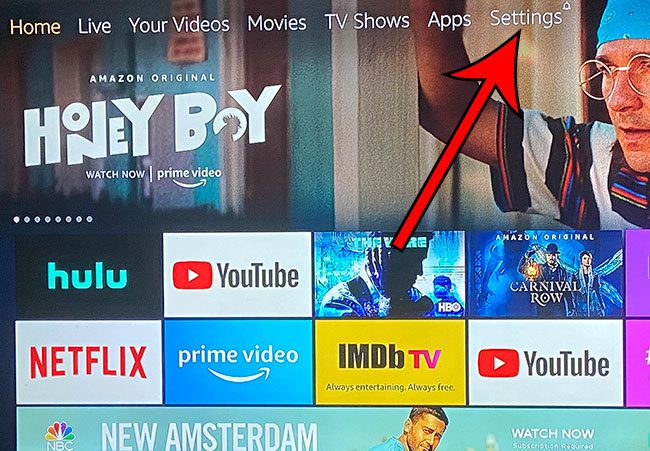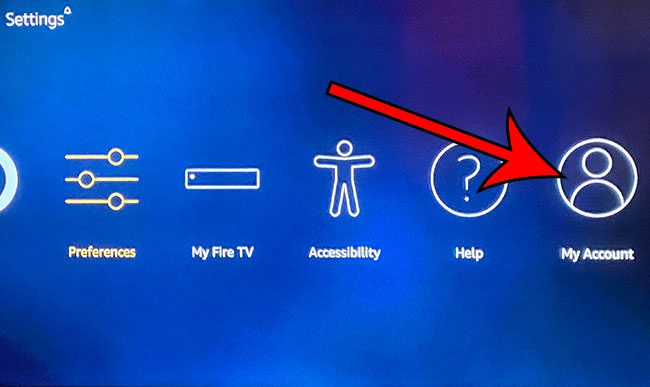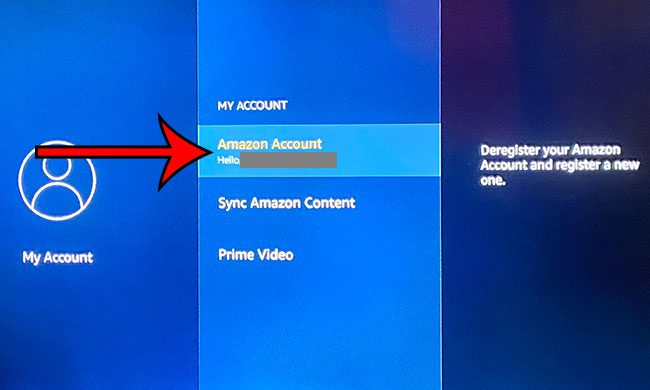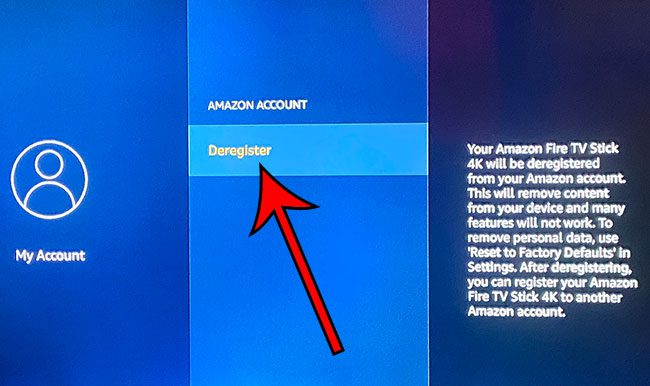This can make things a little confusing though when someone owns or rented a video, but the other account is signed in. If you wish to continue watching content on the device you will need to sign in with another account, or sign in with the old account again. You can read our article on how to delete apps on Firestick if you have some apps on the device that you aren’t using anymore.
Step 1: Select the Settings tab at the top of the Home screen.
In newer versions of the Fire TV Stick software you will need to select the gear icon in the middle icon bar instead.
Step 2: Scroll all the way to the right and choose the My Account option.
Step 3: Click on the name of the account that is currently signed in.
Step 4: Select the Deregister option.
After receiving his Bachelor’s and Master’s degrees in Computer Science he spent several years working in IT management for small businesses. However, he now works full time writing content online and creating websites. His main writing topics include iPhones, Microsoft Office, Google Apps, Android, and Photoshop, but he has also written about many other tech topics as well. Read his full bio here.