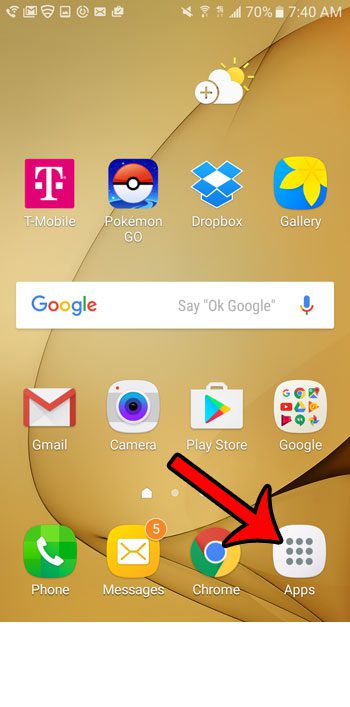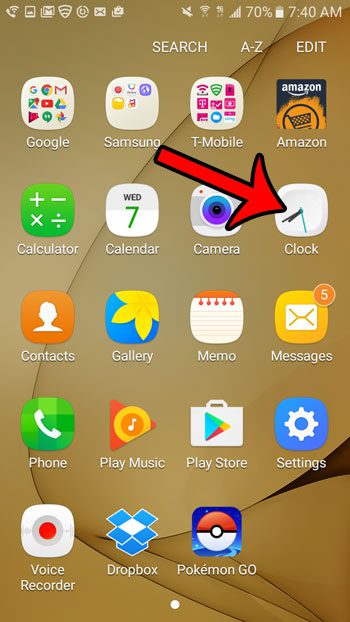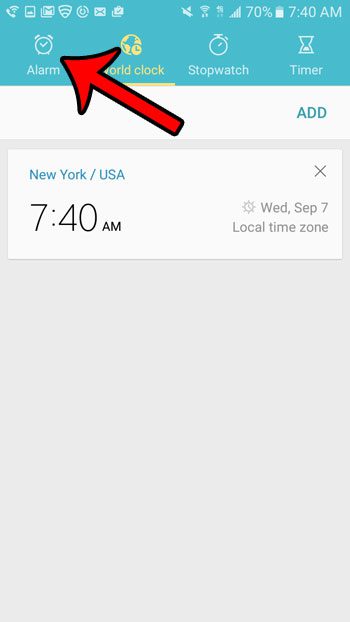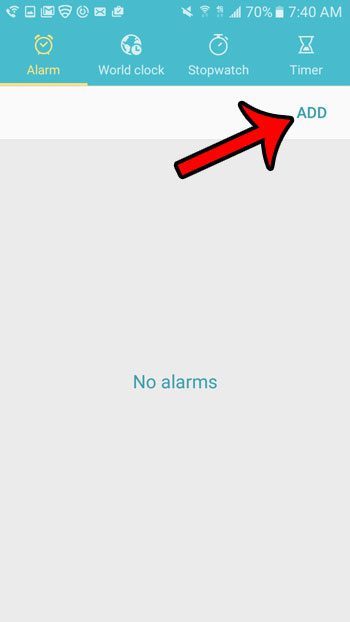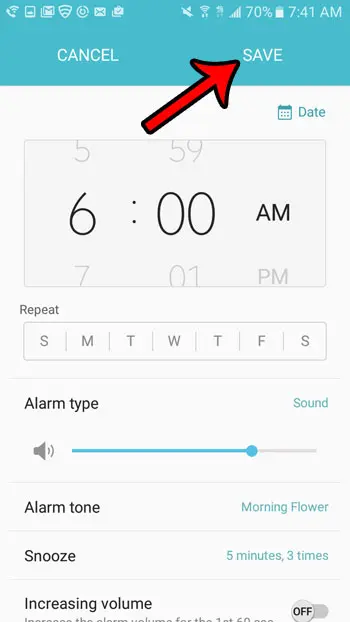Our guide below will help you find the alarm clock menu on your Galaxy On5, and show you how to create an alarm. You can customize nearly every aspect of the alarm, and you may even find that you start creating alarms not just for waking up in the morning, but for tasks that you do at a certain time each day.
Creating a New Alarm on a Galaxy On5
The steps in this article were performed on a Galaxy On5 using the Android 6.0.1 (Marshmallow) operating system. These steps are going to show you how to create an alarm that goes off once, at a time that you specify. You can choose to modify the alarm so that it goes off every day, or a combination of days, if you wish. Step 1: Open the Apps folder.
Step 2: Select the Clock option.
Step 3: Select the Alarm tab at the top of the screen.
Step 4: Touch the Add button near the top-right of the screen.
Step 5: Touch the numbers at the top of the screen to adjust the time of the alarm. Note that the alarm will go off at the next occurrence of the time you select. Once the alarm settings are complete, tap the Save button at the top-right corner of the screen.
Additional Alarm Settings
Date – Select a specific calendar date on which you would like the alarm to go off. Repeat – Tap a letter in this section to have the alarm go off on the corresponding day. Alarm type – Choose if the alarm should be a sound, a vibration, or both. Volume – Drag the slider to specify the volume level of the alarm sound. Alarm tone – Choose the sound that plays when the alarm goes off. Snooze – Specify the amount of time that the alarm will snooze, and select the maximum number of times it can be used. Increasing volume – Choose whether or not the alarm is louder for the first 60 seconds that it plays. Alarm name – Create a description for the alarm that you can view on the main alarm menu.
Are you tired of the image on your Home screen? Learn how to change the wallpaper on your Galaxy On5. You can select from a few default options, or you can use a picture that you have taken with your camera. After receiving his Bachelor’s and Master’s degrees in Computer Science he spent several years working in IT management for small businesses. However, he now works full time writing content online and creating websites. His main writing topics include iPhones, Microsoft Office, Google Apps, Android, and Photoshop, but he has also written about many other tech topics as well. Read his full bio here.
You may opt out at any time. Read our Privacy Policy