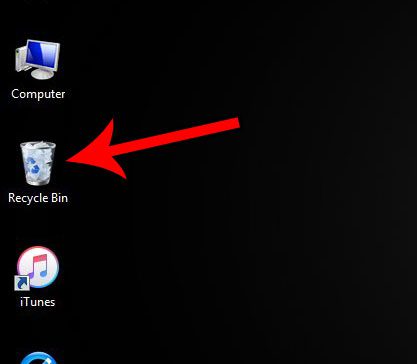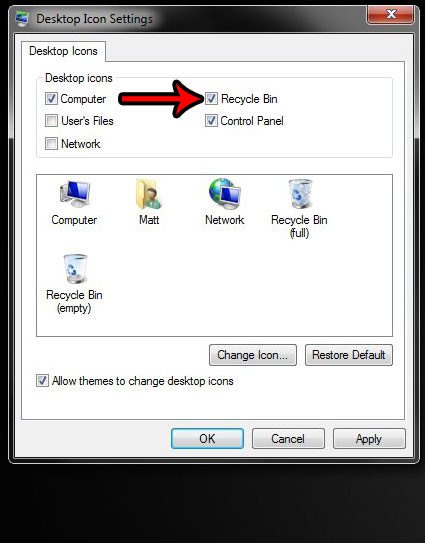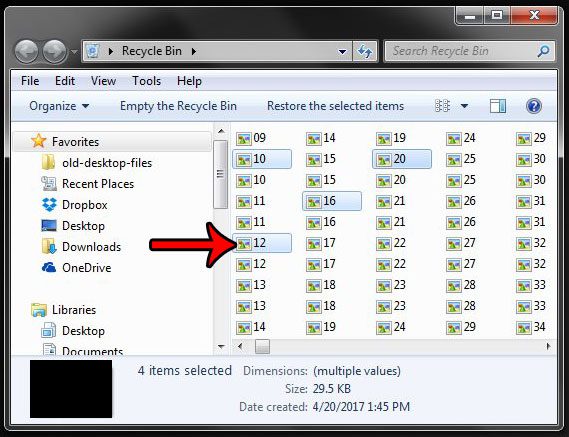So if you have deleted a file that you would now like to restore, you may have found it in the Recycle Bin, but you aren’t sure how to proceed from there. Our guide below will walk you through the process of restoring files from your Windows 7 Recycle Bin to their original locations.
How to Restore an Item from the Windows 7 Recycle Bin Back to Its Original Location
The steps in this guide are going to assume that you have a file (or files) in your Recycle Bin that you no longer wish to delete. Following these steps will restore that file to its location prior to being sent to the Recycle Bin. Note that you can elect to Restore multiple items from the Recycle Bin at once. Step 1: Locate the Recycle Bin icon on your Desktop, then double-click the icon to view it.
Side note – If you don’t see your Recycle Bin on the desktop, then it may be hidden. If you right-click in an open space on the desktop, then click Personalize, then click Change desktop icons in the blue sidebar, you will be see the menu below where you can enable the Recycle Bin icon. If you are having trouble finding that menu, you can read this article to learn how to enable the Recycle Bin.
Step 2: Click the file that you want to restore from the Recycle Bin. You can hold down the Ctrl key on your keyboard and click additional items to restore. You can also select all of the files in the Recycle Bin by pressing Ctrl + A on your keyboard.
Step 3: Right-click one of the selected files, then click the Restore option. This will restore all of the selected files to their original locations.
Do you need to locate files on your computer, but they’re in the AppData folder, which you are having difficult finding? Learn how to find the Windows 7 AppData folder and gain access to some of the important files you might need to save, edit, or back up. After receiving his Bachelor’s and Master’s degrees in Computer Science he spent several years working in IT management for small businesses. However, he now works full time writing content online and creating websites. His main writing topics include iPhones, Microsoft Office, Google Apps, Android, and Photoshop, but he has also written about many other tech topics as well. Read his full bio here.
You may opt out at any time. Read our Privacy Policy