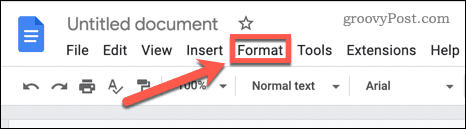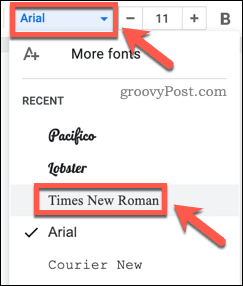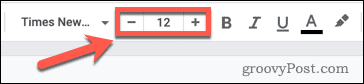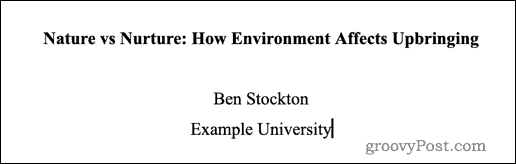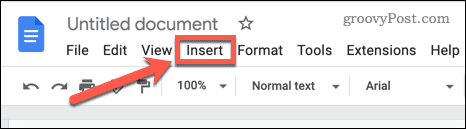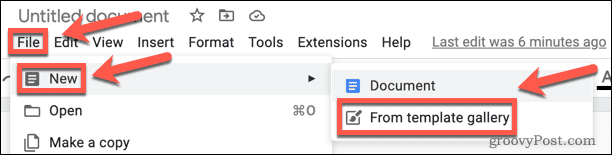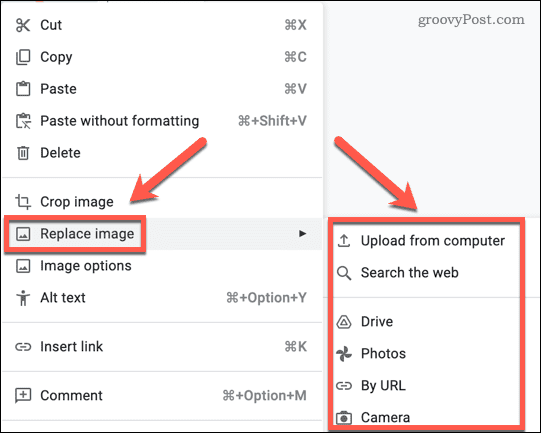This is where you’ll place your name, your title, and other important bits of information. It’s a good idea to use a cover page on any kind of important document—it provides a cover that protects the contents. Creating a cover page in Google Docs is fairly simple to do. You can create one from scratch or use one of the document templates as a starter. If you’re unsure, here’s how to make a cover page in Google Docs.
How to Create a Cover Page in Google Docs in APA Style
If you’re writing a paper, you may be required to submit it in APA style. This is a writing style and format for academic documents, and it includes rules on how to lay out a cover page. To create a cover page in Google Docs in APA style: Once you’ve applied your new page number, your title page will be created.
Use a Template to Create a Cover Page in Google Docs
If you want to create a general cover page quickly and easily, you can use one of the templates included with Google Docs. These templates are editable so you can alter them to meet your needs. To create a cover page in Google Docs using a template: If you want to add anything else to your cover page, you can click on File > Drawing > New. You can then use one of the tools to insert a shape, text box, or image. If your template includes any additional pages, you can delete these to just leave your cover page.
Writing Documents in Google Docs
Learning how to make a cover page in Google Docs is just the start. Once you’ve created a cover page, why not go on to make an entire book in Google Docs? If you’re thinking about adding more complex images to your documents, there are add-ons for creating diagrams in Google Docs. When you’re working with multiple images, it’s good to know how to layer images in Google Docs. This allows you to create some impressive effects that will really make your documents stand out. If you want to reuse your Google Docs images, you can always download a Google Docs image to your PC or Mac. Comment Name * Email *
Δ Save my name and email and send me emails as new comments are made to this post.
![]()