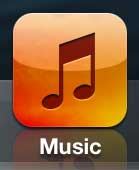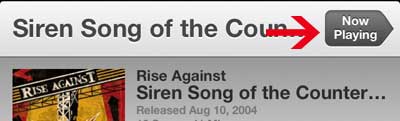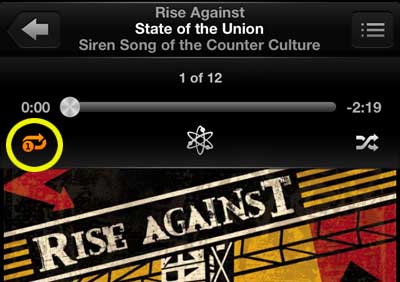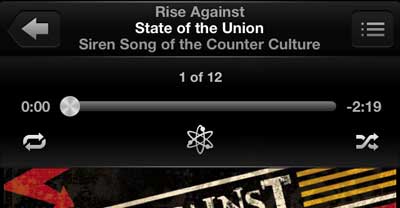Why is My iPhone 5 Repeating Songs?
The repeat option is very easy to turn on by accident and if you don’t know what the icon for repeat looks like, you may not even realize that you have enabled it. But you can follow the steps outlined below to learn how to stop repeating songs on your iPhone 5. Step 1: Tap the Music icon.
Step 2: Touch the Now Playing button at the top-right corner of the screen.
Step 3: Touch the Repeat icon (circled below) until it is no longer orange. There are actually two repeat options, so you may have to touch the icon twice, depending upon which option you had selected.
The Repeat icon will look like the image below when it is turned off.
Are you looking for an easy way to stream music and video to your TV? The Apple TV is an amazing little device that can allow you to listen to your music and watch videos through your TV, and it is among the least expensive Apple products around. Click here to learn more about it. Is there a song on your iPhone that you are growing tired of, or don’t want on your device anymore? Click here to learn how to delete single songs from your iPhone 5. After receiving his Bachelor’s and Master’s degrees in Computer Science he spent several years working in IT management for small businesses. However, he now works full time writing content online and creating websites. His main writing topics include iPhones, Microsoft Office, Google Apps, Android, and Photoshop, but he has also written about many other tech topics as well. Read his full bio here.
You may opt out at any time. Read our Privacy Policy