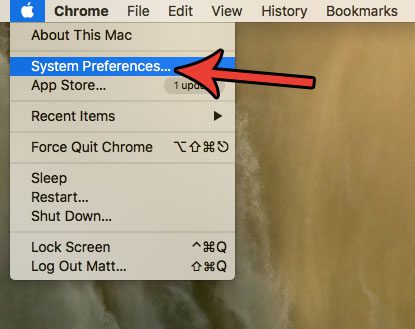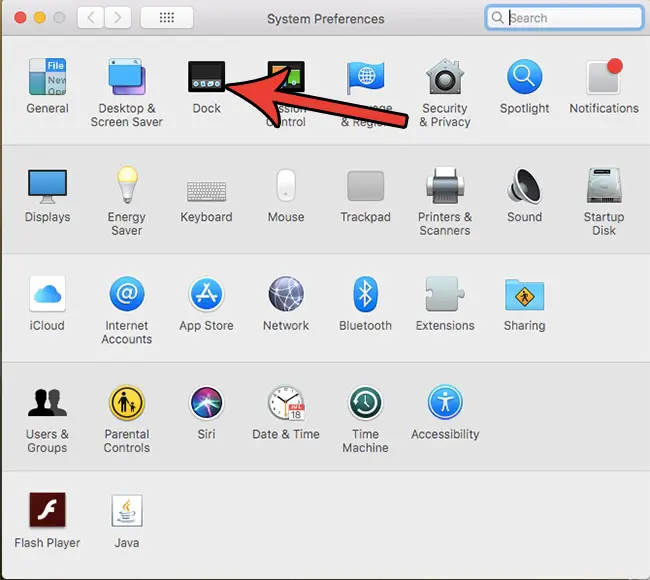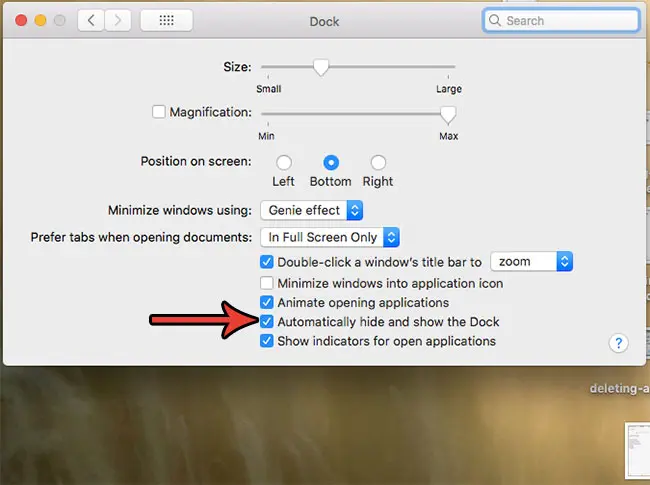Fortunately it is possible to hide the toolbar on the Mac. There are a couple of ways to do it. One involves a keyboard shortcut that can be used to hide or display the toolbar, while the other will change a setting in the System Preferences menu that controls whether or not the dock is visible.
How to Hide the Dock on a Mac
The steps in this article were performed on a MacBook Air running the macOS High Sierra operating system. We are going to show you how to change a setting in the System Preferences that controls the display of the dock. Note that you can also hide or show the dock by using the keyboard shortcut Command + Option + D. Step 1: Click the System Preferences icon in the dock, or click the Apple icon at the top-left of the screen and choose the System Preferences option.
Step 2: Choose the Dock option.
Step 3: Click the box to the left of Automatically hide and show the dock to put a check mark in the box.
The dock should now be hidden. You can make it appear by dragging your mouse cursor to the bottom of the screen. Did you know that you can open an extra menu for many of the apps that you use on your Mac? Find out how to right-click on a Mac and gain access to some helpful utilities. After receiving his Bachelor’s and Master’s degrees in Computer Science he spent several years working in IT management for small businesses. However, he now works full time writing content online and creating websites. His main writing topics include iPhones, Microsoft Office, Google Apps, Android, and Photoshop, but he has also written about many other tech topics as well. Read his full bio here.
You may opt out at any time. Read our Privacy Policy