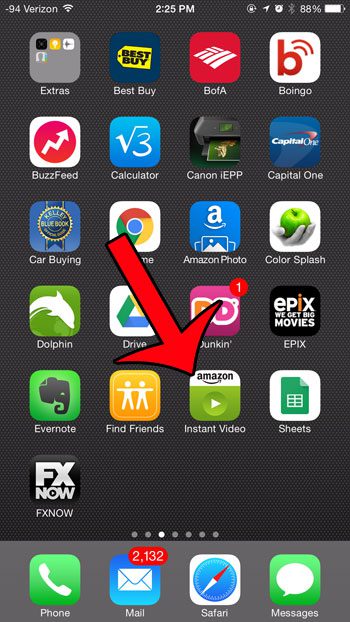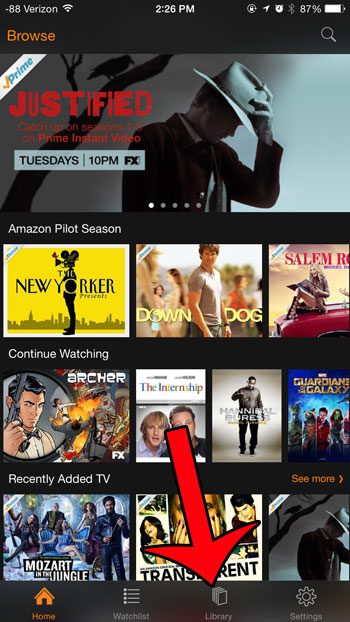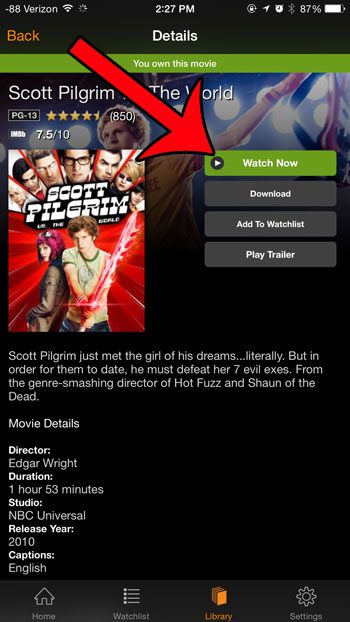But if you have already downloaded and installed the device, you might still be having difficulty determining where in the app to find the movies that you want to watch. Our guide below will help you to find this location. Rented movies will only be displayed in the library if you have a currently active rental for that movie. It will disappear after the rental period has expired.
Step 2: Tap the Library option at the bottom of the screen.
Step 3: You can tap the Movies or TV option at the top of the screen to toggle the different types of movies.
You can then tap a video’s thumbnail to open the video.
Step 4: Touch the green Watch Now button to start watching the video.
After receiving his Bachelor’s and Master’s degrees in Computer Science he spent several years working in IT management for small businesses. However, he now works full time writing content online and creating websites. His main writing topics include iPhones, Microsoft Office, Google Apps, Android, and Photoshop, but he has also written about many other tech topics as well. Read his full bio here.
You may opt out at any time. Read our Privacy Policy