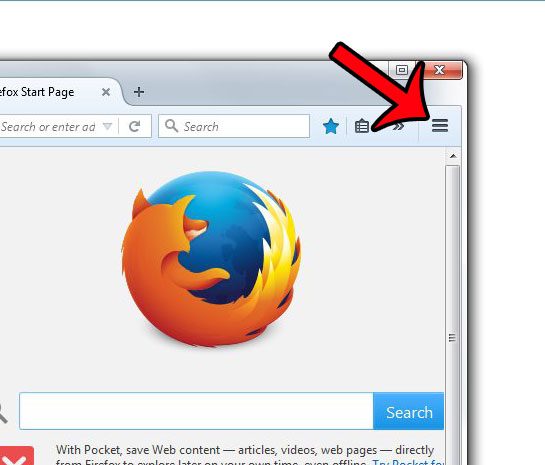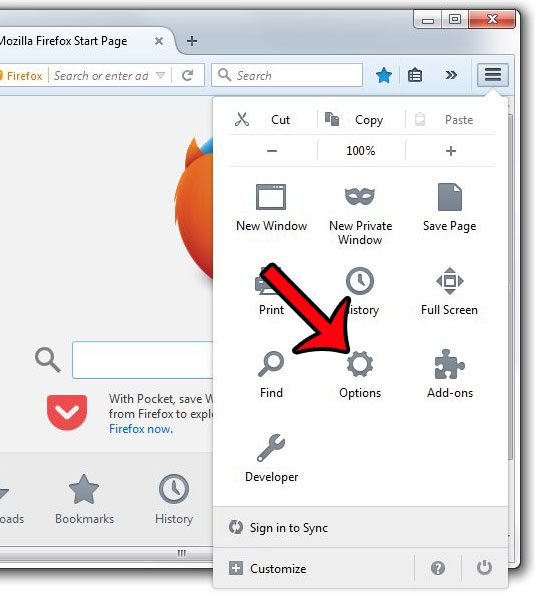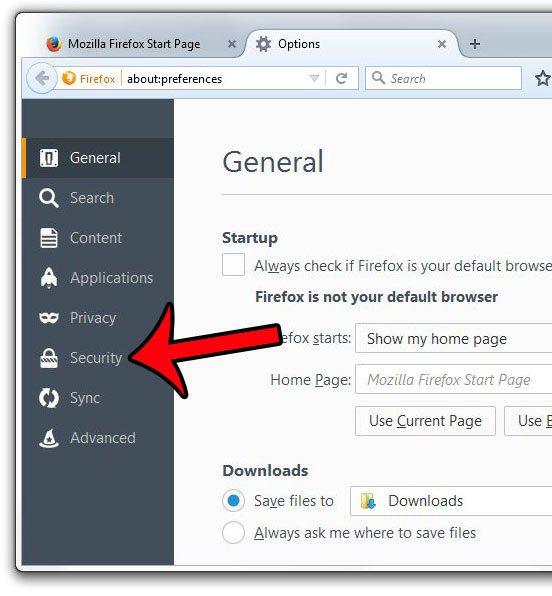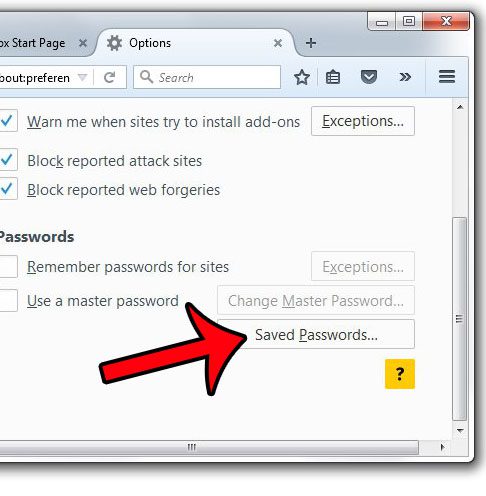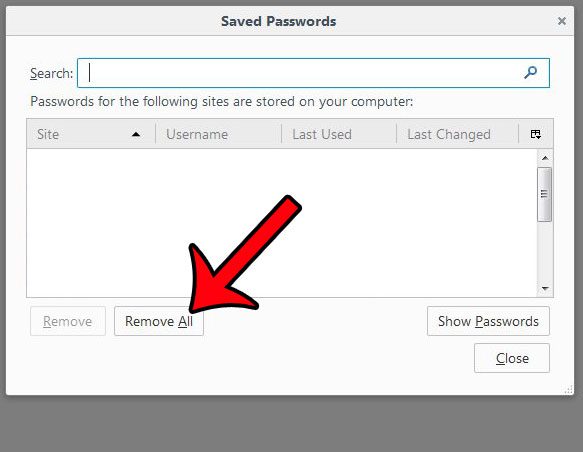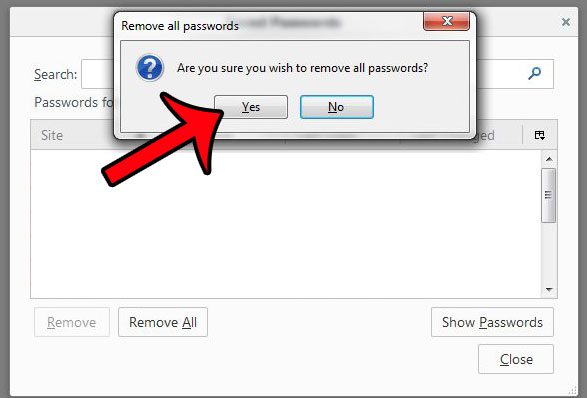If you decide that you no longer wish for Firefox to save your passwords, then you can remove all of the passwords that have been saved to the browser. Our tutorial will direct you to this option and show you how to remove your passwords.
Removing All Stored Passwords from Firefox
The steps in this article will show you how to delete all of the passwords that you have saved in Firefox. Note that this will not remove passwords that you have saved in other Web browsers such as Internet Explorer or Chrome. If you would like to delete your saved passwords from Internet Explorer, then you can read these instructions to learn how. Do you often print from Firefox, but you wish you could remove the information that appears in the header and footer of the printed page? You can modify the header and footer section of a printed page in Firefox so that you only print the content. After receiving his Bachelor’s and Master’s degrees in Computer Science he spent several years working in IT management for small businesses. However, he now works full time writing content online and creating websites. His main writing topics include iPhones, Microsoft Office, Google Apps, Android, and Photoshop, but he has also written about many other tech topics as well. Read his full bio here.
You may opt out at any time. Read our Privacy Policy