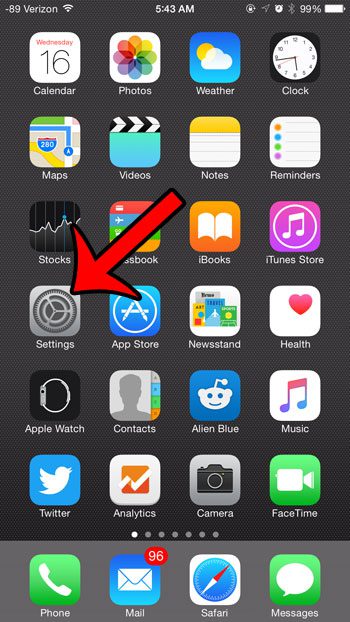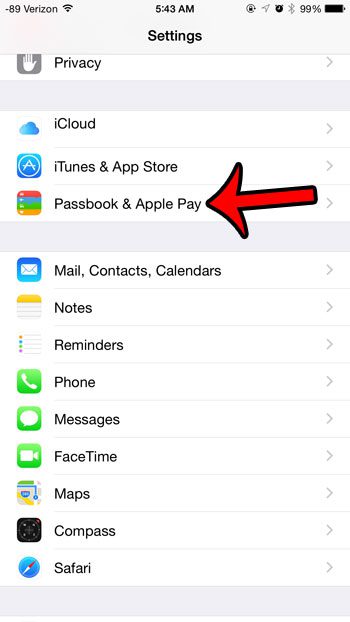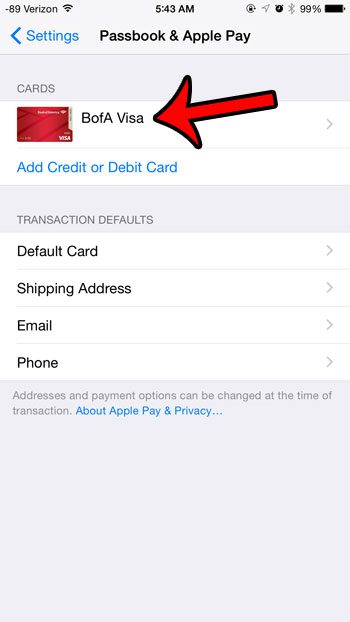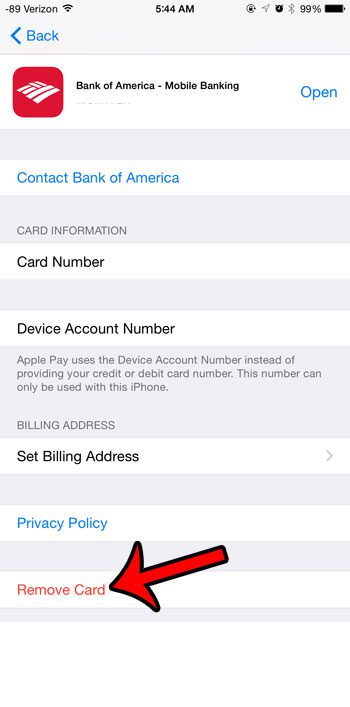Fortunately you can manage Apple Pay cards directly from your iPhone, and the process of removing a card requires you to complete just a few short steps. Our guide below will show you where to find the correct menu so that you can remove an unwanted card. If you need to know how to do unit conversions in a spreadsheet, then click here to find out how to use a formula to do it in Excel.
Removing a Card from Apple Pay in iOS 8
The steps in this article were performed on an iPhone 6 Plus, in iOS 8.4. These same steps will work with other iPhone models that are compatible with Apple Pay, and are running iOS 8 or higher. Enrolling a fingerprint on your iPhone allows you to use the Touch ID feature to unlock your device, and authenticate certain apps. But if you have enrolled the maximum number of fingerprints, or if you have someone else’s fingerprint on your device and you would like to remove it, then you may be looking for a way to delete these fingerprints. Click here to read our tutorial on removing fingerprints from the iPhone’s Touch ID system. After receiving his Bachelor’s and Master’s degrees in Computer Science he spent several years working in IT management for small businesses. However, he now works full time writing content online and creating websites. His main writing topics include iPhones, Microsoft Office, Google Apps, Android, and Photoshop, but he has also written about many other tech topics as well. Read his full bio here.
You may opt out at any time. Read our Privacy Policy