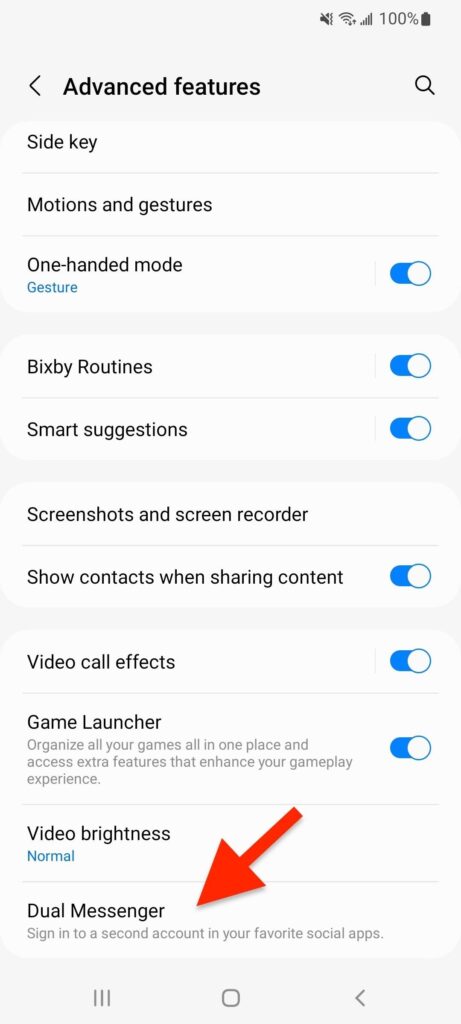However, there are some apps that don’t provide you with an option of account switching. So, what one will do in this case? For instance, if you have two or more Instagram accounts you can easily switch between them through a computer. But this is not possible when it comes to the mobile app. In that case, you will require to clone the Instagram app. And to make it easy for you, we will talk about how to clone apps in Samsung Galaxy.
Here’s how to clone apps in Samsung Galaxy
Use Dual Messenger
Dual Messenger is an exclusive feature for dual-SIM galaxy models. This feature lets you clone some social media apps so that you can use two different accounts at the same time. This one is a great option for people who wish to have separate accounts for family, school, public persona, and work. Some of the apps that can work on this feature are:
WhatsAppLINEFacebookSkypeViberWeChatKakao TalkSnapchatTelegram
If you want to clone any app from the list above, make sure the app is installed on your device. After installing, go to SETTINGS, and from there go to ADVANCED FEATURES. Look for the Dual Messenger feature and you will see the list of all the apps you can clone. Just tap on the one you want to copy. Once done, tap INSTALL when you receive a confirmation prompt. You will have to accept the terms and conditions if you are using Dual Messenger for the first time. Before you use Dual Messenger, just make sure you are running the latest software on a dual-SIM Galaxy phone. Below is the list of all Galaxy models that support Dual Messenger.
Supported models are:
Samsung Galaxy S7 and newerSamsung Galaxy A3 (2017) and newerSamsung Galaxy Note 8 and newerSamsung Galaxy Z Flip and newerSamsung Galaxy Z Flop and newerSamsung Galaxy J5 Pro and newer
Also read: 5 Best Samsung Phones under 30000
Using Secure Folder
Using Dual Messenger, you can clone social media apps or chat apps. But if you want to clone some other apps, you have to use another built-in Galaxy feature. This Galaxy feature is known as Secure Folder. It is basically a sandboxed environment that is located inside a folder on the app’s screen. And on this, you can install copies of the app you wish to. A secure Folder is also helpful when it comes to hiding apps. This secure folder uses Samsung’s defends grade Knox security platform for protecting the isolated folder. Due to this security, you will have to set up a PIN, password, or pattern lock to use it. Along with this, one can also use biometrics like iris lock, and fingerprint to unlock it.
Here’s how to open Secure Folder settings
On your Galaxy device, you can find the Secure Folder settings option in either of the paths below:
Settings > Biometrics and security > Secure FolderSettings > Lock screen and security > Secure Folder
Once you activate Secure Folder on your Samsung Galaxy, you can easily install the copies of apps that are inside the vault.
How to clone apps using Secure Folder
First of all, tap on the + button in the folderNow, just choose the apps you want to cloneOnce done, click on ADD
All the cloned apps within this Secure Folder will be marked with the Secure Folder icon in the app switcher. This mark is to make it easy for you to distinguish them from the other copies. And if in case, you don’t find the Secure Folder on your device, you can simply install it either from Galaxy Store or Play Store.
Supported models are:
Samsung Galaxy S6 and newerSamsung Galaxy A3 (2016) and newerSamsung Galaxy Note 5 and newerSamsung Galaxy Z Flip and newerSamsung Galaxy Z Fold and newerSamsung Galaxy J5 Pro and newer
The two methods mentioned above i.e., cloning apps using Dual Messenger and Secure Folder are the best and the easiest ways to clone apps on a Samsung Galaxy. But if you still wish to use some other method, you can use third-party apps for the same. Some third-party apps include App Hider, Parallel Space, etc. You just have to keep in mind that these third-party apps will cost you. Also, these apps can be a big security risk as you will be logging into the official site that too, via a third-party app.