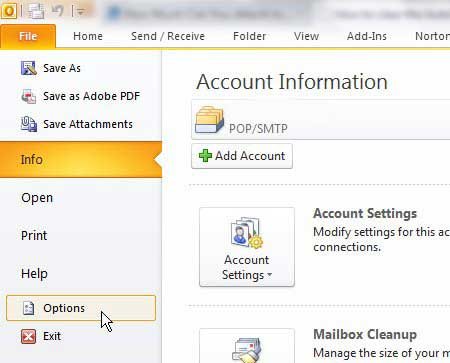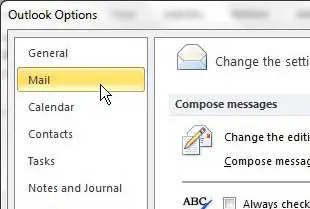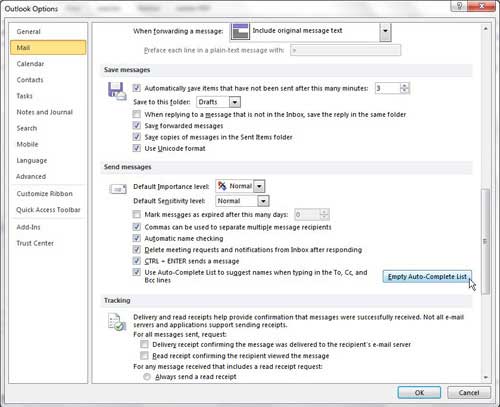Delete the AutoComplete Values for Outlook 2010
Outlook 2010 also offers you the option of manually deleting individual entries from the AutoComplete list. Simply start typing an email address into the To field of a new message, then click the X to the right of the email address that you want to delete. This solution is probably preferable to individuals that only have a few email addresses int their AutoComplete list that they no longer want to be able to access. However, if you still want to delete the entire Outlook 2010 AutoComplete list, continue reading.
- Launch Outlook 2010.
- Click the File tab at the top-left corner of the window, then click Options in the column at the left side of the window. This will open the Outlook Options window.
3. Click Mail in the column at the left side of the Outlook Options window.
4. Scroll down to the Send messages section of the window, then click the Empty Auto-Complete List button.
5. Click the OK button to return to Outlook. Note that the AutoComplete list will begin populating again based upon the email addresses that you contact. You will notice in the Send messages section of the Outlook Options window that there is also an option to Use Auto-Complete List to suggest names when typing in the To, CC and BCC lines. If you wish to disable this feature entirely, you can click the box to the left of this line to clear the check mark and stop using AutoComplete entirely. After receiving his Bachelor’s and Master’s degrees in Computer Science he spent several years working in IT management for small businesses. However, he now works full time writing content online and creating websites. His main writing topics include iPhones, Microsoft Office, Google Apps, Android, and Photoshop, but he has also written about many other tech topics as well. Read his full bio here.
You may opt out at any time. Read our Privacy Policy