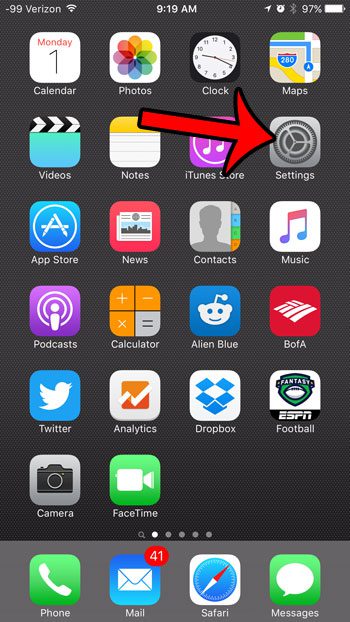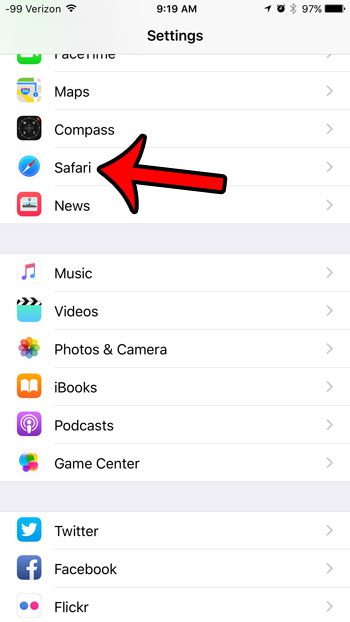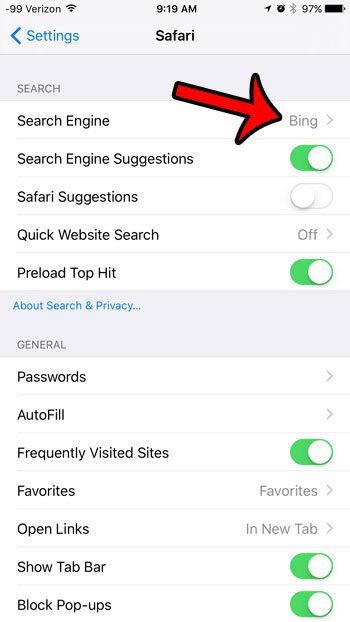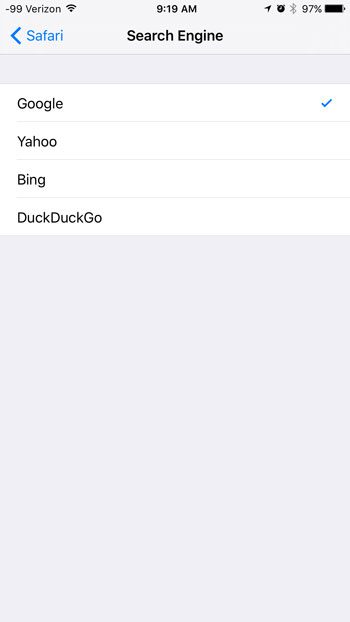iOS 9 provides you with four different options for the default search engine in Safari. You can select from Google, Yahoo, Bing, or DuckDuckGo. Our guide below will show you how to find this setting so that you can specify which of those search engines you would like to set as Safari’s default. Learning how to do a reverse image search on an iPhone can come in really handy if you need to identify a plant or an animal and want to compare it online.
Changing the Default Safari Search Engine in iOS 9
The steps in this article were performed on an iPhone 6 Plus, in iOS 9. These steps will also work on other iPhone models running iOS 9. Note that this only changes the default search engine that is used by Safari. This applies to search that you run using the search bar at the top of a tab. Your iPhone will still use Bing if you do a search through Spotlight Search. Additionally, any other browsers that you have installed on your device, such as Chrome, will have their own settings for the default search engine. Here is how to change the default Safari search engine in iOS 9 – These steps are also shown below with pictures – Step 1: Tap the Settings icon. Step 2: Scroll down and tap the Safari option. Step 3: Tap the Search Engine button at the top of the screen. Step 4: Tap the search engine that you would like to use as your default. Do you like to use private browsing on your Desktop browser, and you are looking for an equivalent on your iPhone? Learn how to use private browsing in the Safari browser so that you can browse the Internet on your iPhone without the device remembering your activity.
Additional Sources
After receiving his Bachelor’s and Master’s degrees in Computer Science he spent several years working in IT management for small businesses. However, he now works full time writing content online and creating websites. His main writing topics include iPhones, Microsoft Office, Google Apps, Android, and Photoshop, but he has also written about many other tech topics as well. Read his full bio here.
You may opt out at any time. Read our Privacy Policy