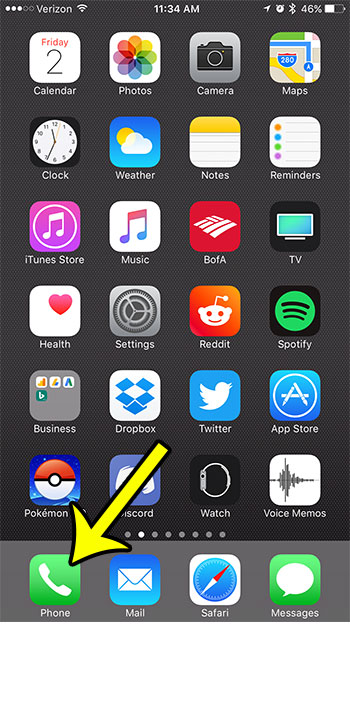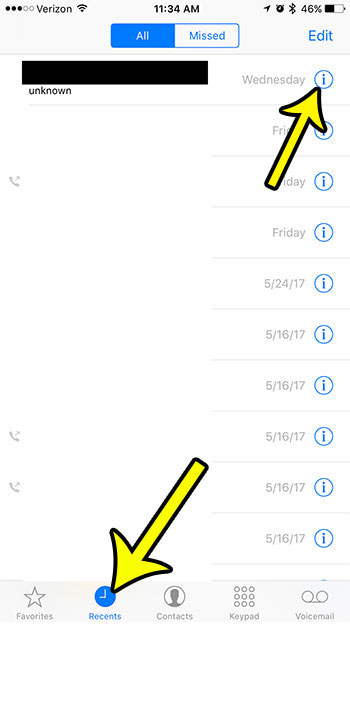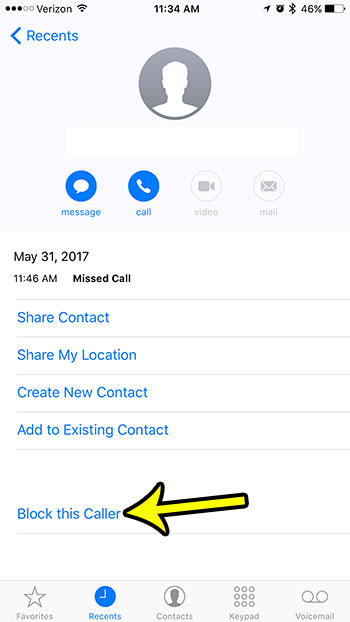Our guide below is going to show you how to block a phone call on your iPhone 7. This will have the additional impact of blocking future phone calls from that phone number.
How to Block a Caller on an iPhone 7 in iOS 10
The steps in this guide were performed on an iPhone 7 Plus in iOS 10.3.2. Once you have completed these steps you will have blocked a call that is on your Recent Calls list. Note that this is also going to block that number from sending you text messages, or calling you with FaceTime. However, that person would still be able to use a different phone number or email address to contact you. Step 1: Open the Phone app.
Step 2: Tap the Recents tab at the bottom of the screen, then tap the i button to the right of the phone number that you would like to block.
Step 3: Touch the Block this Caller button at the bottom of the screen.
Step 4: Tap the Block Contact button at the bottom of the screen.
If you find that you have inadvertently blocked the wrong number, or that you have changed your mind about a number that you blocked, then you will be able to remove that block. Read this article to see how you can unblock a caller on your iPhone 7. He specializes in writing content about iPhones, Android devices, Microsoft Office, and many other popular applications and devices. Read his full bio here.