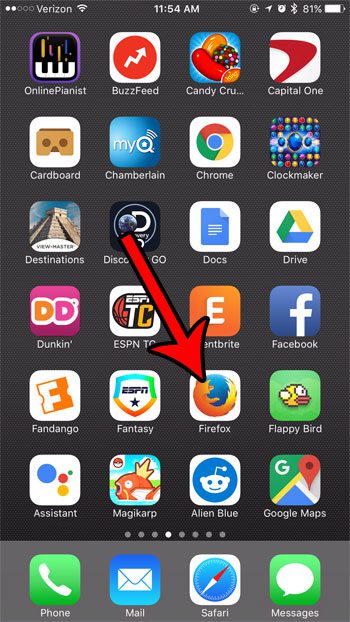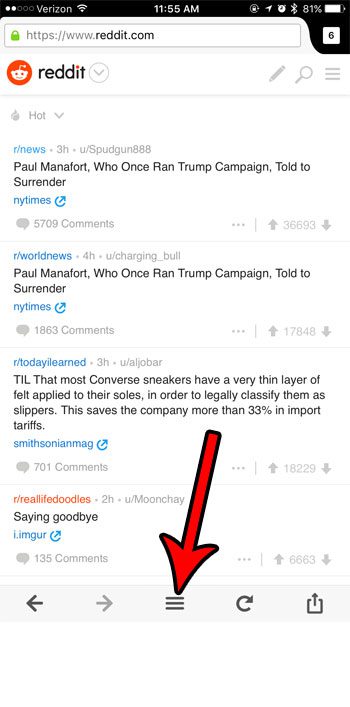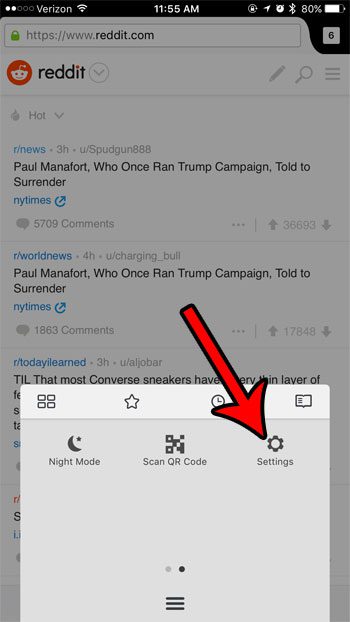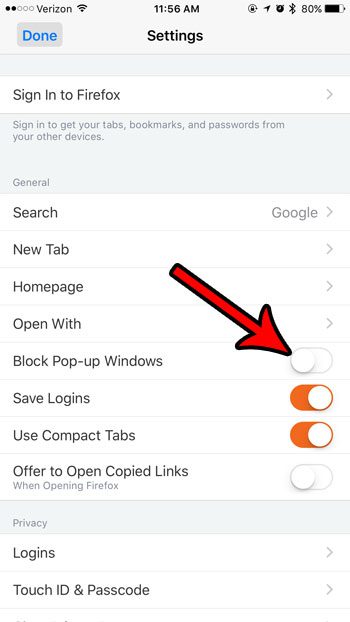But not all pop-ups are bad, and some websites will use them to give you additional pages, documents, or other information that you need from those sites. So if you are trying to open something and it doesn’t seem to be working, then it’s possible that the Firefox browser is stopping a pop-up. Our tutorial below will show you where to find the pop-up blocker setting in the Firefox iPhone browser so that you can disable it.
How to Stop Blocking Pop Ups in Firefox on an iPhone 7
The steps in this article were performed on an iPhone 7 Plus in iOS 10.3.3. The version of Firefox being used is the most current one available when this article was written. Step 1: Open the Firefox browser.
Step 2: Swipe down on the screen to display the bottom menu, then tap the icon at the center of the menu with three horizontal lines.
Step 3: Swipe left on the menu, then touch the Settings icon.
Step 4: Tap the button to the right of Block Pop-up Windows to disable the Firefox pop-up blocker.
You can also allow pop-ups in other iPhone browsers, too –
Allow pop-ups in Chrome Allow pop-ups in Safari
It’s always a good idea to go back and re-enable pop-up blocking once you’re done, as most pop-ups are bad, and you should probably be blocking them. After receiving his Bachelor’s and Master’s degrees in Computer Science he spent several years working in IT management for small businesses. However, he now works full time writing content online and creating websites. His main writing topics include iPhones, Microsoft Office, Google Apps, Android, and Photoshop, but he has also written about many other tech topics as well. Read his full bio here.
You may opt out at any time. Read our Privacy Policy