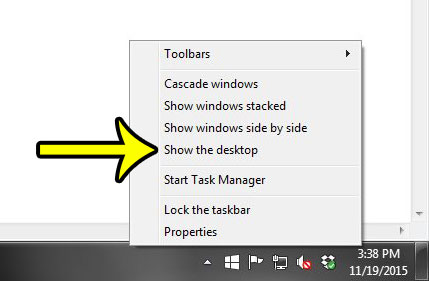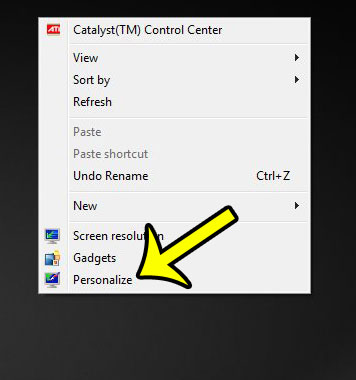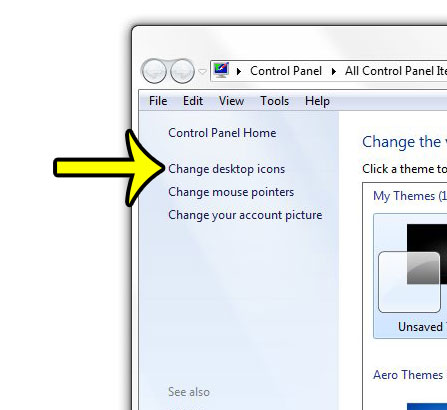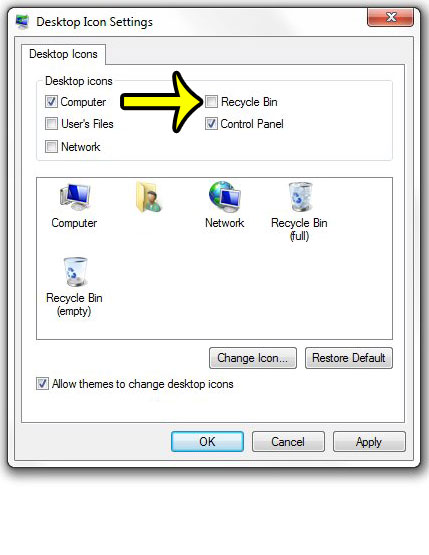One other setting over which you have control is the icons that are displayed on your Desktop. One of the icons that you can choose whether or not to hide is the Recycle Bin icon. Our guide below will show you how to add or remove the Recycle Bin icon from your Desktop in Windows 7.
How to Display or Hide the Windows 7 Recycle Bin
The steps in this article will direct you to the Personalization menu in Windows 7, where you can elect to either show or hide your Recycle Bin icon. If you elect to show the Recycle Bin icon, then it can be found on the Desktop. You can empty the contents of the Recycle Bin by right-clicking the icon, then selecting the Empty Recycle Bin option. Note that deleted files will still be sent to the Recycle Bin, regardless of whether or not you have elected to display the icon on the Desktop.
Do you need to add some new folders to your Desktop to make it easier to locate your files? Learn how to create new folders in Windows 7 and start organizing today. He specializes in writing content about iPhones, Android devices, Microsoft Office, and many other popular applications and devices. Read his full bio here.