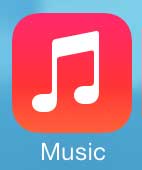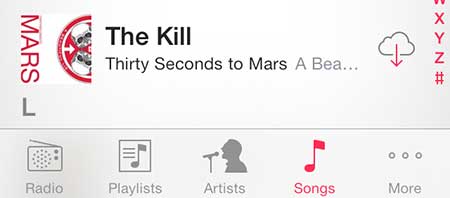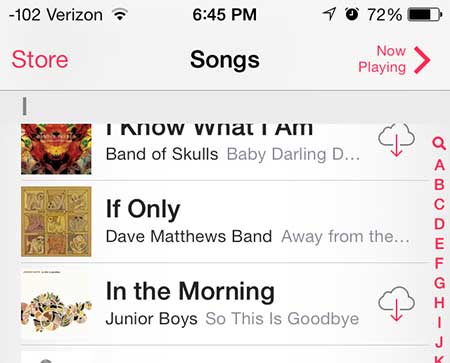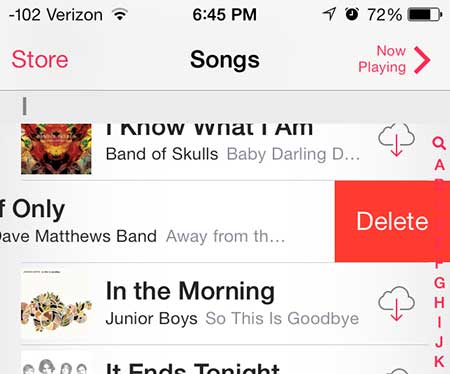So eventually you are going to need to start getting rid of large files that you don’t use anymore, and one of the first things to go is usually your songs. They are easy to manage from iTunes, but situations will occur where you need to get rid of songs, but can’t get to your computer. Fortunately you can learn how to delete songs directly from your iPhone 5 in iOS 7, allowing you to manage your storage space directly from the device. This Bluetooth speaker offers one of the simplest, best-sounding options for wirelessly playing music directly from your phone. Step 1: Touch the Music icon.
Step 2: Select the Songs tab at the bottom of the screen.
Step 3: Locate the song that you want to delete from your iPhone 5. Only the songs without the cloud icon are actually stored on your phone. You don’t need to delete songs with the cloud icon, as they aren’t actually taking up space on your phone.
Step 4: Swipe your finger from right to left on the name of the song you want to delete, then touch the red Delete button.
Once the song has been deleted it will have a cloud icon to the right of it, like the rest of the songs on your phone that are not stored locally. The Apple TV lets you mirror your iPhone 5 screen on your TV, plus it serves as an easy way to access iTunes content wirelessly. Screenshots are really useful on the iPhone 5, and they are really easy to use. Click here to learn how to take a screenshot on your iPhone 5. He specializes in writing content about iPhones, Android devices, Microsoft Office, and many other popular applications and devices. Read his full bio here.