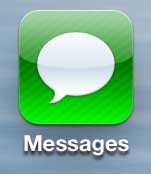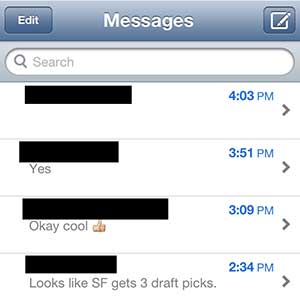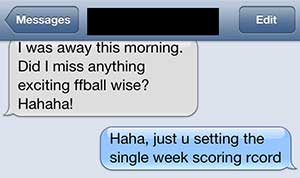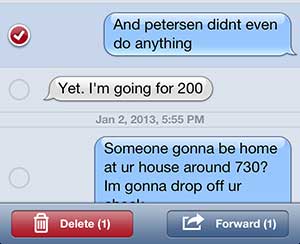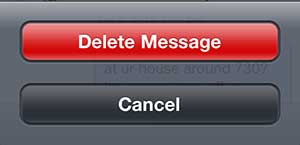Have you been thinking about getting an iPad, but you’re worried about the cost? The iPad mini is a great device at a more affordable price.
Delete a Single Text from a Text Message Conversation on the iPhone 5
Whatever your reason is for needing to delete a text message, whether it is to keep information secret from someone that might be snooping on your phone, or because you don’t want to be reminded of the information that is contained within the text, it is a helpful thing to know how to do. So continue reading below to learn how to selectively delete a single text message on your iPhone 5. Step 1: Tap the Messages icon. Step 2: Tap the text message thread containing the text message that you want to delete. Step 3: Press the Edit button at the top of the screen. Step 4: Tap the circle to the left of a text message that you want to delete, then press the Delete button at the bottom of the screen. Note that you can select multiple messages. Step 5: Touch the Delete Message button at the bottom of the screen. There’s some other interesting functions in the Messages app, including the ability to save a picture message to Dropbox. Otherwise that picture is just saved in your Messages, and you can’t edit and you could lose it forever if you delete that message thread. After receiving his Bachelor’s and Master’s degrees in Computer Science he spent several years working in IT management for small businesses. However, he now works full time writing content online and creating websites. His main writing topics include iPhones, Microsoft Office, Google Apps, Android, and Photoshop, but he has also written about many other tech topics as well. Read his full bio here.
You may opt out at any time. Read our Privacy Policy